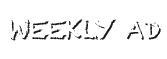|
AOL
New AOL Subscribers: Please add our "From"
address, This email address is being protected from spambots. You need JavaScript enabled to view it. to your AOL address book:
- Click the Mail menu and select Address Book.
- Wait for the "Address Book" window to pop up, then click the
Add button.
- Wait for the "Address Card for New Contact" window to load.
- Paste This email address is being protected from spambots. You need JavaScript enabled to view it. into the "Other E-Mail" field.
- Make This email address is being protected from spambots. You need JavaScript enabled to view it. the "Primary E-Mail" address
by checking the associated check box.
- Click the Save button.
Existing AOL Subscribers: If
"Your Weekly Specials From Ingles!" email is being delivered to your
AOL Spam Folder, please follow the steps below:
- Open "Your Weekly Specials From Ingles!" email
- Then click the This Is Not Spam button.
- Next, please add This email address is being protected from spambots. You need JavaScript enabled to view it. into your Address Book as
described above.
For AOL version 9.0: you can ensure that “Your Weekly
Specials From Ingles!” email is delivered to your Inbox by adding our
sending address to your "People I Know" list.
- Open "Your Weekly Specials From Ingles!" email.
- Click the Add Address button (over on the right) to add “Ingles Advantagemail”
to your "People I Know" list.
For AOL version 7.0: In the section
for "exclusion and inclusion parameters", include these domains: inglesmail.com
Earlier AOL versions: If you're
using an earlier version of AOL, you'll need to set your Mail Controls instead.
Here's how:
- Go to Keyword Mail Controls.
- Select the screen name we're sending "Your Weekly Specials From Ingles!"
email to.
- Click Customize Mail Controls For This Screen Name.
- For AOL version 8.0: Select Allow email from all AOL members, email addresses
and domains.
- Click Next until the Save button shows up at the bottom.
- Click Save.
back to top
ATT.net
If Spam-blocker is enabled and “Your Weekly Specials From Ingles!”
email was identified as spam, forward the original message as an attachment
to:
This email address is being protected from spambots. You need JavaScript enabled to view it.
back to top
ATTGlobal.net
Your Graymail folder contains all possible spam e-mail. The Graymail folder
shows up on the Spam Control page only after you activate the "Filter"
option.
Once you have enabled the Spam Control feature, to add an address to the whitelist
you will need to forward the original "Your Weekly Specials From Ingles!"
email to:
This email address is being protected from spambots. You need JavaScript enabled to view it.
back to top
Bellsouth
After logging into your account, use the following steps to edit your MailGuard
settings:
- Login to Web E-mail at http://webmail.bellsouth.net
- Click Manage Spam on the Options menu in Web E-mail.
- Next, set MailGuard to Review. (If you have MailGuard set to On, rather
than Review, anything suspected to be spam will be deleted automatically –
before you get to see it)
- Finally, click Save Settings.
If Your Weekly Specials From Ingles email is in the MailGuard folder:
- Go to your MailGuard folder in Web E-mail and move the message to your
Inbox to avoid having the message deleted when the folder is emptied.
- Cut and paste the message and put it in a new message window.
- Obtain the header information and cut and paste that info into the body
of the "new" message prior to sending to: This email address is being protected from spambots. You need JavaScript enabled to view it.
To obtain the header information:
- In the Inbox, on the Options menu, select Preferences.
- Click the Display tab
- Select Full—Displays all Message Headers, which can be useful for
tracing messages.
- Click Save Settings.
back to top
CleanMyMailbox
You can exempt "Your Weekly Specials From Ingles!" email from the
filtering process by adding our "From" address to your Whitelist.
Here's how:
- Click the Whitelist button.
- Add the address This email address is being protected from spambots. You need JavaScript enabled to view it. to the list.
- Click the Submit List button.
back to top
Comcast
- Sign in to Comcast Webmail, and select Preferences from the left menu
- Select Restrict Incoming Email from the Preferences list
- Select Yes for Enable Email Controls:
- Select Allow email and enter in the space provided the following email address(es):
This email address is being protected from spambots. You need JavaScript enabled to view it.
- Click ADD
- Click UPDATE.
back to top
Earthlink
Due to the number of Weekly Specials sent, we are unable to respond to the SpamBlocker
requests individually. However, you can add our address to your whitelist by
following the steps below.
- Open "Your Weekly Specials From Ingles!" e-mail.
- Copy the address in the "From" line, This email address is being protected from spambots. You need JavaScript enabled to view it.
- Click on Address Book (it's over on the left, below your Folders).
- When your Address Book opens, click the Add button.
- On the Add Contact screen, find the Internet Information box.
- Enter the address you copied from the "From" line into the top
Email box.
- Click Save.
back to top
Gmail
New Gmail Subscribers: Please add
our "From" address, This email address is being protected from spambots. You need JavaScript enabled to view it., to your Gmail Contacts
List:
- Click Contacts along the left side of any Gmail page.
- Click Add Contact.
- Copy and paste our "From" address, This email address is being protected from spambots. You need JavaScript enabled to view it.,
into the primary email address dialog box.
- Click Save.
Existing Gmail Subscribers: How to check
if "Your Weekly Specials From Ingles!" email is in the "Spam"
folder:
- Click Spam along the left side of any Gmail page.
- If you see “Your Weekly Specials From Ingles!” email listed
among the messages in this folder, check the box next to our newsletter.
- Click Not Spam button along the top.
back to top
Hotmail
New Hotmail Subscribers: You will
need to add our "From" address, This email address is being protected from spambots. You need JavaScript enabled to view it. to your
Hotmail Safe List:
- Open your mailbox and click “Options” (upper right corner).
- Click the “Junk E-Mail Protection” link (top of page).
- Select the “Safe List” link (second from bottom).
- Copy and paste This email address is being protected from spambots. You need JavaScript enabled to view it. into the dialog box titled “Type
an address or domain.”
- Click the “Add” button next to the dialog box.
Existing Hotmail Subscribers: If "Your
Weekly Specials From Ingles!" email is in your Junk E-Mail Folder,
- Open the Weekly Specials email and click the Not Junk button.
- Next, check to see if our email address is in your Blocked Senders list.
- If you see This email address is being protected from spambots. You need JavaScript enabled to view it. on this list, select it and click
the Remove button.
- Finally, if you have not done so, add This email address is being protected from spambots. You need JavaScript enabled to view it. into
your Safe List as outlined above.
back to top
Juno: Juno Free, Platinum, Juno MegaMail
Juno Platinum and Juno MegaMail members: In
order to make sure that certain messages from safe senders get to your Inbox,
you can define Safe Lists. To Configure your Safe Lists:
- Click the Options button within E-mail on the Web.
- On the Mail Options screen, click the Safe Lists link. The Options: Safe
List screen will appear, displaying your current Safe List.
- Add This email address is being protected from spambots. You need JavaScript enabled to view it. to your Safe List by typing the address
in the box under Add Address to Safe List.
- Click the Add button to add the address to the list on the right.
- Click the Save button.
Juno Free Email Accounts with Full Junk Mail block. (Standard block
accepts emails.)
- Make sure the Contacts tab is selected, then click the Add new contact
link to create a new contact.
- In the Nickname box, enter Ingles Advantagemail.
- In the E-mail Addresses box, enter This email address is being protected from spambots. You need JavaScript enabled to view it.
- To save your new address book contact, click Save.
back to top
Mail.com
- Sign into your account,
- Click the Options tab,
- Go to the Junk Mail and E-mail Filters section
- Follow the instructions under the Incoming Mail filters section.
- You will then be able to add This email address is being protected from spambots. You need JavaScript enabled to view it. to enable "Your
Weekly Specials From Ingles!" email to be delivered to your INBOX.
back to top
Mailblocks
You can exempt "Your Weekly Specials From Ingles!" email from the
filtering process by adding our "From" address to your "Accept
Mail From" list of addresses. Here's how:
- In Mailblocks, click the Addresses tab.
- Select New.
- Enter This email address is being protected from spambots. You need JavaScript enabled to view it.
- In the Receiving Options, select Accept Mail From This Address.
- In the Other Options, make sure Display in People Picker is not selected.
- Click Submit.
- OK.
back to top
MailShield
You can exempt "Your Weekly Specials From Ingles!" email from the
filtering process by adding our "From" address to your list of Friends.
Here's how:
- On the MailShield toolbar, click Friends.
- Click Add.
- Enter This email address is being protected from spambots. You need JavaScript enabled to view it.
- Click the OK button.
back to top
MailWasher
You can exempt "Your Weekly Specials From Ingles!" email from the
filtering process by adding our "From" address to your list of Friends.
Here's how:
- In MailWasher, select Tools.
- Select Blacklist & Friends.
- On the right-hand side is the "Friends" list. Click the Friends
Add button.
- Select Plain email address.
- Enter This email address is being protected from spambots. You need JavaScript enabled to view it.
- Then click OK.
- Click OK again.
back to top
Microsoft Outlook
- View a "Your Weekly Specials From Ingles!" email
- Right-click “From:” name, Ingles Advantagemail
- Then click "Add to Contacts."
back to top
Microsoft Outlook 2003
Add "Your Weekly Specials From Ingles!" email's "From" address,
This email address is being protected from spambots. You need JavaScript enabled to view it. to your Safe Senders list:
- On the Tools menu, click Options.
- On the Preferences tab, click Junk E-mail.
- On the Safe Senders tab, click Add.
- In the Add address, enter This email address is being protected from spambots. You need JavaScript enabled to view it.
- Click OK.
back to top
Mozilla Thunderbird
New Mozilla Thunderbird Subscribers:
You will need to add our "From" address, This email address is being protected from spambots. You need JavaScript enabled to view it.,
to your Thunderbird Address Book and configure your Junk Mail Controls to whitelist
your address book.
- Click the Address Book button.
- Make sure the Personal Address Book is highlighted.
- Click the New Card button. This will launch a New Card window that has 3
tabs: Contact, Address & Other.
- Under the Contact tab, copy and paste our "From" address, This email address is being protected from spambots. You need JavaScript enabled to view it.,
into the Email dialog box.
- Click OK.
- Then Whitelist your Personal Address Book, if needed:
- From the main drop down menu, select "Tools -< Junk Mail Controls..."
- This will launch the Junk Mail Controls window that has two tabs: Settings
and Adaptive Filter
- Under the Settings tab, update the "Whitelists" module by selecting
Personal Address Book from the pull-down menu and then check the box next
to "Do not mark messages as junk mail".
- Click OK.
Existing Mozilla Thunderbird Subscribers:
Please check your Junk folder to see if "Your Weekly Specials From Ingles!"
email has been delivered there. To prevent this from happening in the future,
you need to mark your weekly specials email as "not junk."
- Do this by right-clicking on "Your Weekly Specials From Ingles!"
email
- Choose "Mark -< As Not Junk."
back to top
MSN
MSN version 9 users, you can make sure "Your
Weekly Specials From Ingles!" email is delivered to your Inbox by adding
our address to your Safe List. Here's how:
- Open "Your Weekly Specials From Ingles!" email.
- Copy the address in the "From" line, This email address is being protected from spambots. You need JavaScript enabled to view it.
- Click on Settings: E-mail | Junk e-mail (it's at the bottom left of the
screen, just above Calendar).
- On the E-mail settings screen, click Junk E-Mail Guard.
- Select Safe List.
- In the space provided under "Add people to the safe list", paste
the address you copied from the "From" line.
- Click Add.
For earlier versions of MSN , you add our
address to your Safe List like this:
- Open "Your Weekly Specials From Ingles!" email.
- Copy the address in the "From" line, This email address is being protected from spambots. You need JavaScript enabled to view it.
- Click on E-mail settings (it's at the bottom left of the screen, just above
Calendar).
- On the E-mail settings screen, click Junk Mail.
- Select Safe List.
- Click Add an item to this list.
- When the Add To Safe List box appears, paste the address you copied from
the "From" line into the space provided.
- Click Add.
back to top
Netzero
Netzero subscribers can use one of two methods to enable delivery of "Your
Weekly Specials From Ingles!" email.
Method 1:
- Once you are signed into your account, click the Options button within
the E-mail section.
- At the Mail Options screen, click the Safe Lists button link. This will
display any addresses you currently have on your list.
- Go to the box under Add Address to Safe List and add This email address is being protected from spambots. You need JavaScript enabled to view it.
- Click the Add button to add the address to the list located on the right.
- When completed, click the Save button.
Method 2:
- Once you are signed into your account, click the Options link and select
Junk Mail Filter. The Junk Mail folder screen will reveal your current filter
settings.
- If you see any "Your Weekly Specials From Ingles!" emails in your
Junk Mail folder, simply select the message and click Remove from Junk. This
will transfer the message to your Inbox. It will probably be necessary to
adjust your filter settings. (see Method 1 above)
back to top
Oddpost
You can exempt "Your Weekly Specials From Ingles!" email from the
filtering process by marking it as "Not Spam"--but only if it has
been incorrectly identified as spam in the first place. Here's how:
- Find any "Your Weekly Specials From Ingles!" email that's in
your Probably Spam folder.
- Click on that e-mail to select it.
- Click the Move to Inbox and Mark as Not Spam button.
back to top
Outlook Express
- View "Your Weekly Specials From Ingles!" email
- Right-click on the From name, Ingles Advantagemail
- Then click "Add to Address Book."
-or-
- In the message list of your Inbox or other mail folder, right-click a "Your
Weekly Specials From Ingles!" email,
- Then click "Add Sender to Address Book."
back to top
SpamAssassin
You can exempt "Your Weekly Specials From Ingles!" email from the
filtering process by adding our "From" address to the Whitelist in
your User Preferences. Here's how:
- Search your hard drive for the spamassassin folder, then open it.
- In that folder should be a file named user_prefs. Open it with a text editor
(Notepad, for example). If there is no such file, you can create it. The detailed
instructions are at http://spamassassin.apache.org/doc.html.
- Make a new(blank) line in the file. On that line, enter whitelist_from,
followed by This email address is being protected from spambots. You need JavaScript enabled to view it.
- Save the file and close it.
back to top
SpamButcher
You can exempt "Your Weekly Specials From Ingles!" email from the
filtering process by adding our "From" address to your Known Senders
list. Here's how:
- Open Spam Butcher and click the Configure button.
- Select the Known Senders tab.
- Under Known Good Senders and Recipients, click Add.
- Enter This email address is being protected from spambots. You need JavaScript enabled to view it. and click OK.
- Click OK.
back to top
SpamCop
You can exempt "Your Weekly Specials From Ingles!" email from the
filtering process by adding our "From" address to your Whitelist.
Here's how:
- Open your browser and go to this page: http://webmail.spamcop.net/
- Log into your SpamCop account.
- Click on the Options icon in the toolbar.
- Under Mail Management (in the middle), click SpamCop Tools.
- Select Manage your personal whitelist.
- Near the bottom, where it reads "Click here to add to your whitelist",
click on Click here.
- Enter This email address is being protected from spambots. You need JavaScript enabled to view it. in the first empty slot.
- Click Submit.
back to top
Spameater
You can exempt "Your Weekly Specials From Ingles!" email from the
filtering process by adding our "From" address to your list of Approved
Senders. Here's how:
- On the Spameater sidebar, click Filters.
- Select the Approved Senders tab.
- Click Add Filter.
- In the Address space, enter This email address is being protected from spambots. You need JavaScript enabled to view it.
- For Address Type, select Full Email Address.
- Click OK.
back to top
Spam Inspector
You can exempt "Your Weekly Specials From Ingles!" email from the
filtering process by adding our "From" address to your list of Friends.
Here's how:
- On the Spam Inspector menu or toolbar, find and select Manage Friends List.
- In the Add a New Friend area, select E-mail.
- Enter the address This email address is being protected from spambots. You need JavaScript enabled to view it.
- Click the >> (add) button.
- Click Close.
back to top
Spam Interceptor
You can exempt "Your Weekly Specials From Ingles!" email from the
filtering process by adding our "From" address to your list of Trusted
senders. Here's how:
- Open Spam Interceptor and select Authentication Lists.
- Click Trusted.
- Enter the address This email address is being protected from spambots. You need JavaScript enabled to view it.
- Click Add.
back to top
SpamKiller
You can exempt "Your Weekly Specials From Ingles!" email from the
filtering process by adding our "From" address to your list of Friends.
Here's how:
- On the Spamkiller sidebar, click Friends.
- Click Add.
- Enter the address This email address is being protected from spambots. You need JavaScript enabled to view it.
- Click the OK button.
back to top
SpamNet
You can exempt "Your Weekly Specials From Ingles!" email from the
filtering process by adding our "From" address to your Whitelist.
Here's how:
- On the Cloudmark SpamNet toolbar, click Options.
- Click Advanced.
- Select the Whitelist tab. Click the Add button.
- Enter the address This email address is being protected from spambots. You need JavaScript enabled to view it. and click the OK button.
- Click OK again, then Yes, then OK one last time.
back to top
SpamPal
You can exempt "Your Weekly Specials From Ingles!" email from the
filtering process by adding our "From" address to your Whitelist.
Here's how:
- When SpamPal is running, find the SpamPal icon in your Windows system tray
and right-click on the icon.
- Select Add to Whitelist.
- Enter the address This email address is being protected from spambots. You need JavaScript enabled to view it.
- Click Add
back to top
Spam Sleuth
You can exempt "Your Weekly Specials From Ingles!" email from the
filtering process by adding our "From" address to your list of Friends.
Here's how:
- Open Spam Sleuth.
- From the File menu, select Configure.
- In the Friends category, make sure Active is selected.
- In the space provided for the list, make a new (blank) line and on it enter
the address This email address is being protected from spambots. You need JavaScript enabled to view it.
- Click OK.
back to top
Verizon
You can enable delivery of "Your Weekly Specials From Ingles!" email
to your Inbox by adding our "From" address to your Safe List. Here's
how:
- Go to your Verizon Inbox.
- Click Options.
- Select the Block Senders tab (near the top of the screen).
- On the Block Senders screen, you'll see both a "Block Sender List"
and a "Safe List". In the space where it says, "Enter e-mail
address or sub domain to always accept even if the domain is blocked",
enter the address This email address is being protected from spambots. You need JavaScript enabled to view it.
back to top
Yahoo!
New Yahoo! Subscribers: You will need to set
up a filter to redirect our newsletter into your inbox:
- Open your mailbox and click on Mail Options (upper right hand corner).
- Select Filters (bottom left corner).
- Click the Add link on the Filters page.
- Update the "From header:" rule with the following 2 pieces of
information: "contains" and This email address is being protected from spambots. You need JavaScript enabled to view it.
- Click the Choose Folder pull-down menu and select inbox.
- Pick the Add Filter button.
Existing Yahoo! Subscribers: If our newsletter
is getting delivered to your Yahoo! Bulk Folder, please follow the steps below:
- Open "Your Weekly Specials From Ingles!" email
- Click the Not Spam button.
- Next, check to see if the newsletter's email address is in your "Blocked
Addresses" list.
- If you see This email address is being protected from spambots. You need JavaScript enabled to view it. on this list, select it
- Click the Remove Block button.
- You will then need to set up a filter as outlined above, to avoid "Your
Weekly Specials From Ingles!" email being delivered to the Yahoo! Bulk
Folder.
back to top
|